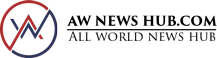Do you want to know how to add text to photos so you can make some great images?
Adding text to photos can be a great way to remember an event. Whether it is for a scrapbook, Facebook, or something else digital.
Read on to find out how you can add text to photos and make the most important memory stand out.
Adding Text to Photos With Photoshop
There are many ways to add text to photos with Photoshop. One way is to use the text tool.
Select the text tool and click on the photo where you want to add the text. A text box will appear. Type the text you want to add to the photo. You can also change the font, size, and color of the text.
To move the text, click on the text and drag it to the desired location. You can also use the arrow keys to move the text.
If you want to change the angle of the text, click on the text and drag one of the corner handles.
Google Photos for Android Lets You Add Text to Photos
Using the Google Photos app for Android, there are a few steps you need to take to add text to photos.
First, open the app and find the photo you want to add text to. Then, tap on the photo to open it. Next, tap on the edit icon (the pencil icon) at the bottom of the screen. This will
bring up the editing tools.
To add text, click the “Aa” symbol. Then you can type your text and change its size, font, color, and placement.
Once you’re happy with your text, tap the checkmark icon to save your changes.
Adding Text to Photos With Adobe Express
Adding text to photos is easy with Adobe Express. With a few clicks, you can add text to any photo.
First, open Adobe Express and click the “Add Text” button. Select the photo you want to add text to. Then, enter the text you want to add in the “Text” field. Select the font, color, and size of the text. Finally, click the “OK” button.
Adobe Express makes adding text to photos easy. Also, Adobe Express offers a
meme text generator for those who are into the meme culture of things. Try it now and see if it suits your needs.
Adding Text to Photos With Canva
Canva is a platform that is easy to use and great for adding text to photos.
Click the “Uploads” tab in the editor’s tool bar and then click “Upload your own images” to add your photos.
Find the photo on your computer that you want to upload and click “Open.” The picture will show up on the page for your design.
Click the “Text” tab in the editor’s toolbar to add text. There will be a range of text options. Click “Add to design” next to the one you want.
On your design page, a text box will show up. You can change the font, color, size, etc. of your text by using the editing tools in the toolbar above the text box.
Add Text to Photos Like a Pro
As a recap, to add text to photos is a great way to personalize your images and share your thoughts with others.
With a few simple steps, you can add text to any photo with a few clicks of your mouse. Give it a try and see how easy it is.
For more design tips, check out the rest of our website.